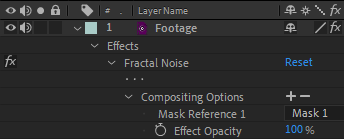Where to find effects
Effects are found in the Effects & Presets panel, which is in the right sidebar by default. To apply effects, drag them from the effects panel onto a layer. You can also select a layer and double click an effect to apply it on that layer (or layers).
Using effects
You can change the effect settings from the Effect Controls panel, usually found in the left sidebar. Almost every effect control can be  animated. Another way to access the effect controls is to press E which will reveal all effects on the timeline. Untwirl
animated. Another way to access the effect controls is to press E which will reveal all effects on the timeline. Untwirl  the individual effects to access the controls.
the individual effects to access the controls.
Effects render in the order they're added or from top to bottom. You can reorder effects in the effects control panel and in the layer controls.
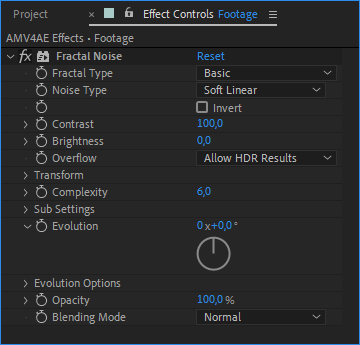
Tips
- ctrl + shift + E removes all effects from selected layers
By untwirling  the effect on the timeline, you gain access to the Compositing Options (at the very bottom of the effect controls). Clicking on the + adds a mask from the layer to the effect. You can also change the overall effect opacity in the compositing options section.
the effect on the timeline, you gain access to the Compositing Options (at the very bottom of the effect controls). Clicking on the + adds a mask from the layer to the effect. You can also change the overall effect opacity in the compositing options section.
Be aware that adding a mask in the compositing options makes it unable to contribute to the normal masking flow. Mask modes and properties like feather etc. work in compositing options.